Navigate to the Claim Status portlet.
Click View
Responses tab.
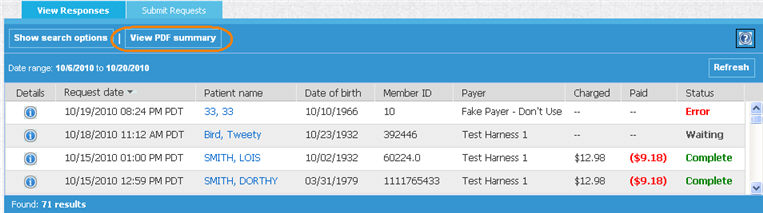
Click View PDF Summary. The PDF Options pop up box is displayed. (Optionally, perform a search to identify a particular criteria).
Practice Claim Status Portlet
Navigate to the Claim Status portlet.
Click View
Responses tab.
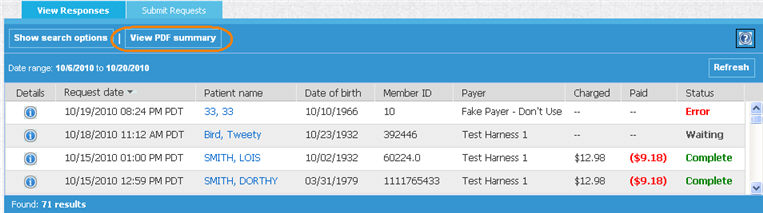
Click View PDF Summary. The PDF Options pop up box is displayed. (Optionally, perform a search to identify a particular criteria).
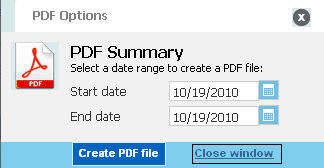
Select the date range you wish to include in your summary from the calendar icons next to Start date and End date.
Click Create PDF file. The screen refreshes, and the PDF file is displayed.
Optionally, save or print the PDF file via the PDF toolbar icons.
RESULT:
You have successfully printed a summary of responses.