Navigate to the Claim Status portlet.
Click Submit
Requests tab. The Submit Request form is displayed.
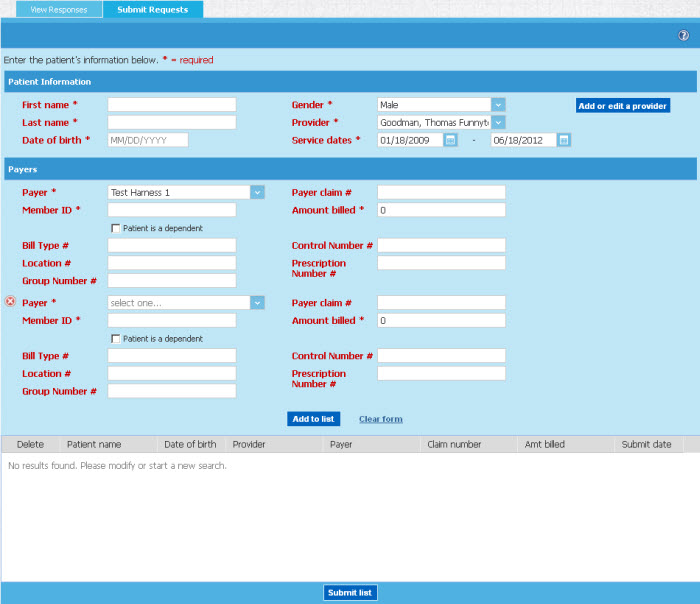
In the Patient Information section, key in the required fields regarding the patient for whom you are searching. (Note: In the case of a dependent, do not add the insured person's last name and other information, key in the patient information. You will identify the patient as a dependant later in this request.).
Last name.
First name.
Date of Birth
Select the Patient Gender from the drop down list.
Select the Provider from the drop down list.

If the Provider for whom you are checking is not in the list, you may wish to add the provider to the list. Learn more >>>
Select date of service from Service dates calendar. (Service dates field may show either one date field, or two date fields, depending upon the way in which your organization chose to configure the field).
In the Payers section, populate each field as required:
Select a Payor from the drop down menu. NOTE: Once a payer is selected, the system displays another row in the Payers section, allowing you to select multiple payers when submitting a claims status for a patient.
Key in the Member ID in the open text box.
If the patient is a dependant, enable the checkbox next to "Patient is dependent".
Optionally, key in the Payer Claim Number in the open text box.
Key in the amount billed in the open text box.
If needed, key in the following addition claim status criteria: Bill Type, Location, Group Number, Control Number, and/or Prescription Number.
Perform one or more of the following: