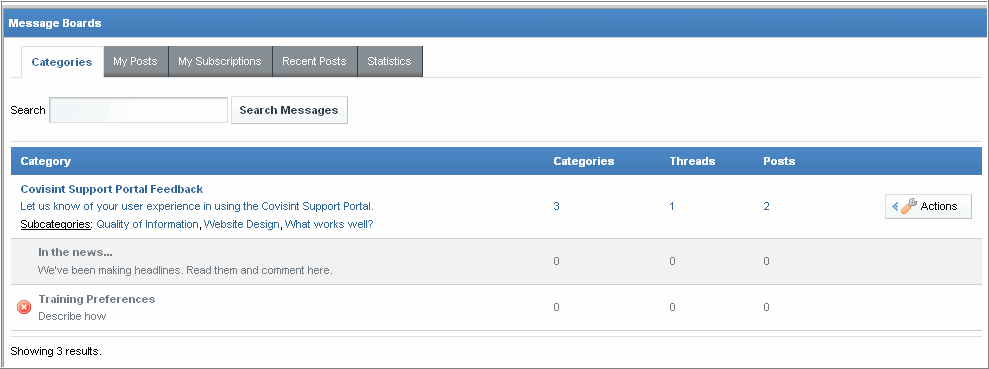
Support for Discussion Forums
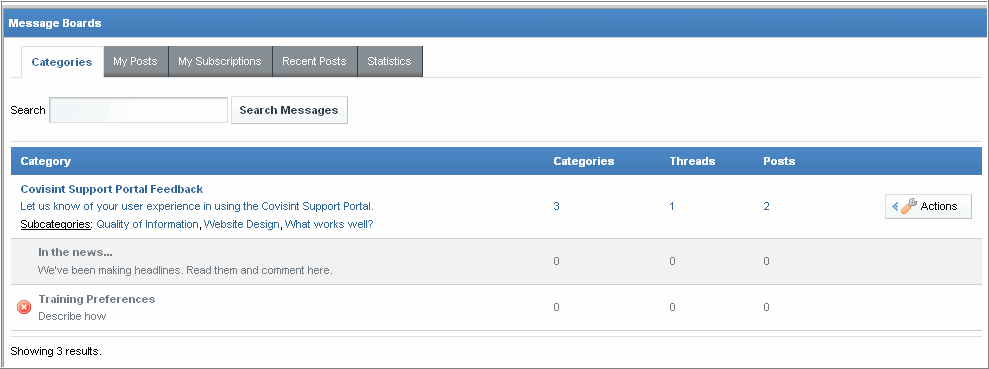
| Categories marked with |
In the Discussion Forum portlet, read the descriptions
of the categories listed. Using the Covisint Support Portal
Feedback category as an example, there are three subcategories
that have been added, one discussion thread (message) has been created,
and two posts (replies) to the discussion thread have been added.
Click on a Category
in the Discussion Forum. This example uses the Covisint Support
Portal Feedback category (thread).
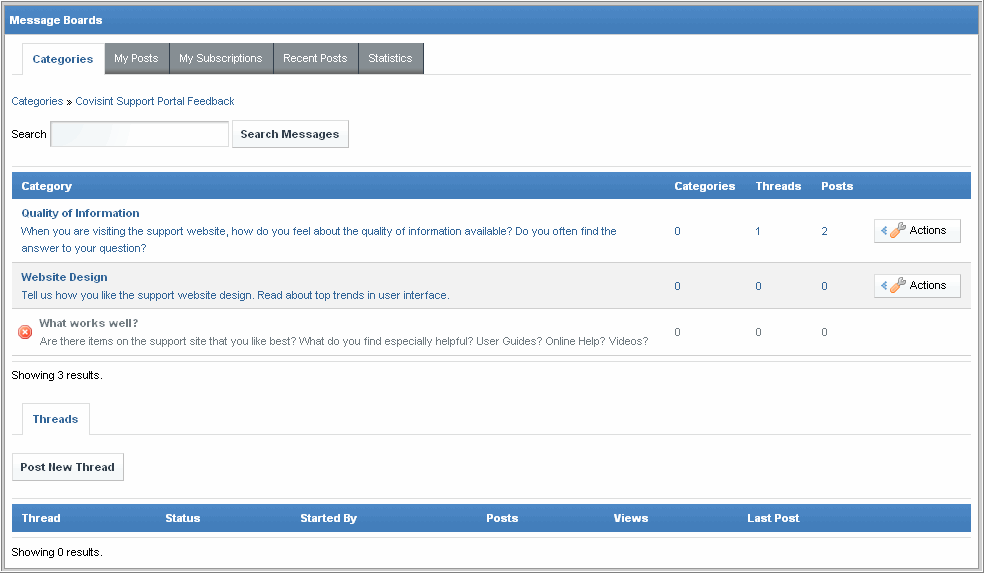
Read the description of the
subcategories (threads) listed. Using the Quality of Information
subcategory as an example, there have been no subcategories
added, one discussion thread (message) has been created, and two posts
(replies) to the discussion thread have been added.
Perform one or more of the
following:
| IF YOU WISH TO... | THEN: |
Add a message (post) to the category (thread) Covisint Support Portal Feedback
|
|
Read the posts to a thread |
|
Read the threads or posts to a subcategory |
Click Post New Thread.
|
Receive email alerts when updates have been made to the thread
|
Subscribe to a Discussion Category (Thread)
|
RESULT:
You have successfully read threads and posts.