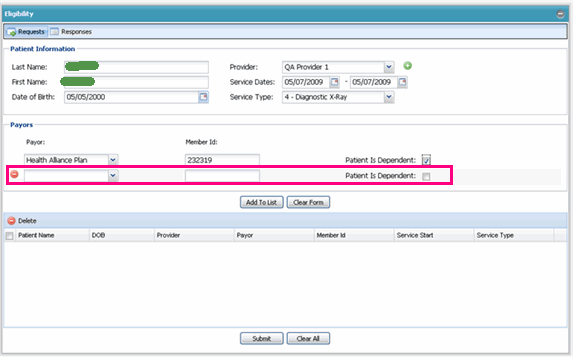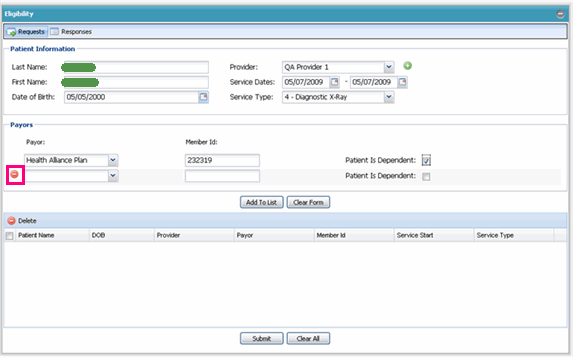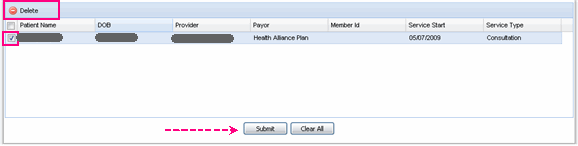Select the practice from the Practice Chooser portlet. (If your office does not support multiple practices, skip this step).
Navigate to the Eligibility portlet.
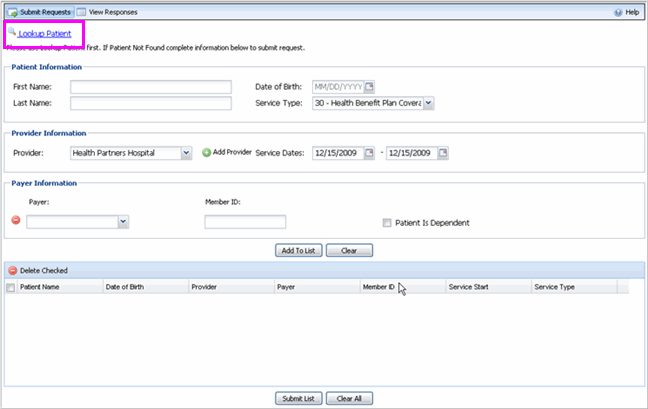
Click Submit Requests tab. If your system is connected to a Master Patient Index (MPI) to retrieve patient data, the “Lookup Patient” option is displayed above Patient Information.
In the Patient Information section, add information regarding the patient. (Note: In the case of a dependant, do not add the insured person's last name and other information, key in the patient information. You will identify the patient as a dependant later in this request.). Key in the required fields regarding the patient:
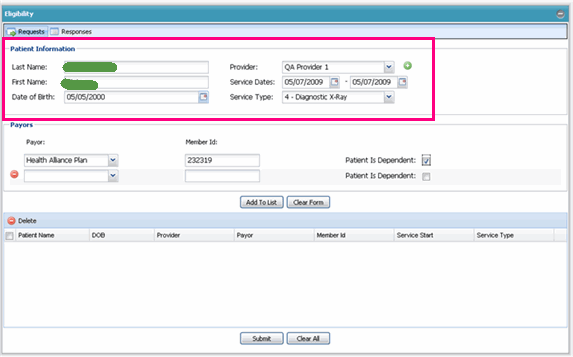
Last name.
First name.
Date of Birth - you may select from the date by clicking the calendar icon, or you may enter the date into the field using MM/DD/YYYY format.
-
Select the Provider from the drop down list.

If the Provider for whom you are checking is not in the list, you may wish to add the provider to the list. Learn more >>>
Select the dates of service from the Service Dates calendars. You will only need to use the second calendar date if the patient's services lasted more than 24 hours.
Select the service type from the drop down menu.
In the Provider Information section, populate each required field:
Select the Provider from the drop down list.
Select the dates of service from the Service Dates calendars. You will only need to use the second calendar date if the patient's services lasted more than 24 hours.
Select the service type from the drop down menu.
In the Payer Information section, populate each required field:
Select a Payer from the drop down menu
Key in the Member ID in the open text box.
If the patient is a dependant, enable the checkbox next to "Patient is Dependant".
Perform one or more of the following: