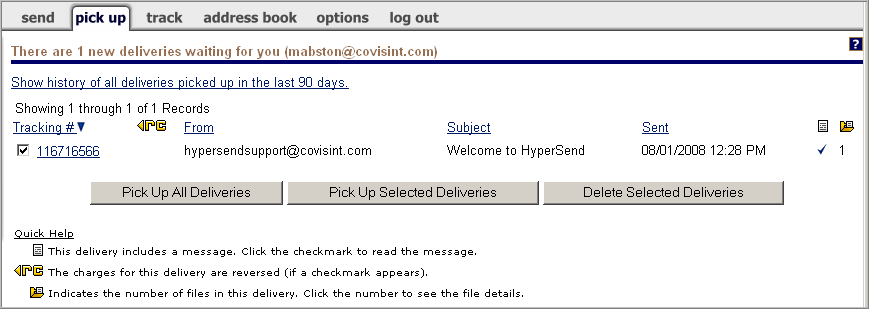
HyperSend Support
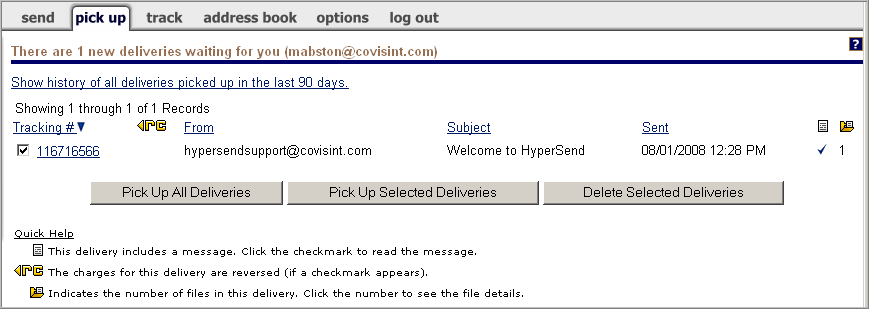
Navigate to the pick up tab.
Perform one of the following:
|
If you wish to... |
Then... | ||
|
pick up all items, and store the deliveries in your Local Inbox. |
Click Pick Up All Deliveries.
As files are downloading, the Agent displays a progress dialog with the name of each file it is receiving. After all files have been received, the progress dialog disappears. The Agent changes its appearance to a small PC, which indicates that deliveries are stored in your Local Inbox | ||
|
pick up selected items only and store in your HyperSend Inbox. |
| ||
|
view details of a delivery without downloading |
Click the Tracking number to display the details of a specific delivery. | ||
|
automatically download deliveries to your computer |
Proceed to the section entitled Automatically Download Deliveries to Inbox.
After setting this option, HyperSend will check for and retrieve new deliveries, then store them in your Local Inbox. | ||
|
delete selected deliveries |
Note:
Deleting
deliveries will remove deliveries from the server without downloading
them.
|
RESULT:
You have successfully managed delivery pickups.