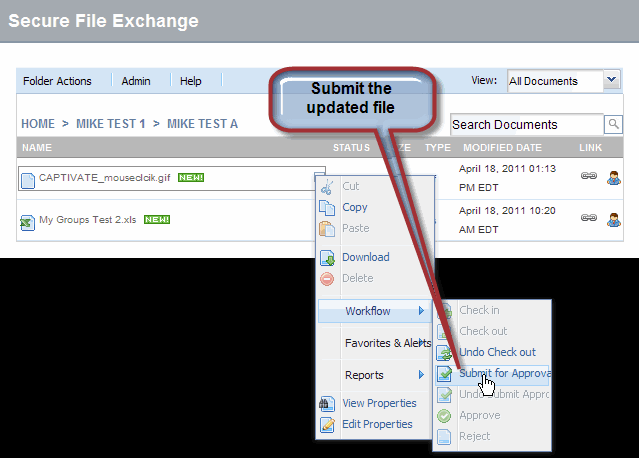![]()
When approval is required, you do not use Check Out/Check In to control file access. Instead, you upload a modified version of a file to put it in Draft status, then you submit the draft for approval to begin the process of making the new version available to users.
If you Check Out a file that requires approval workflow, you will not be allowed to upload a new version of the file until you cancel the Check Out.