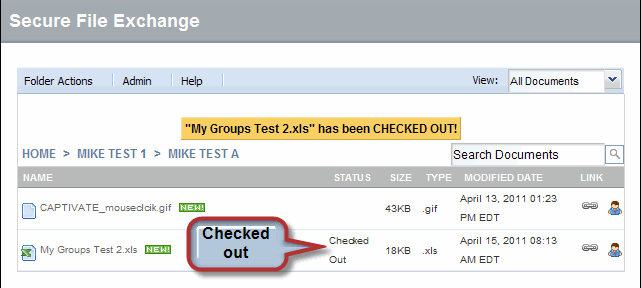![]()
Checking out a file 'locks' the file so that other users cannot upload new versions of the file. Users can view and download a checked out file.
Note: If Approval is required, you cannot upload a new version of a checked out file. In that case, you must:
upload the new version of the file.