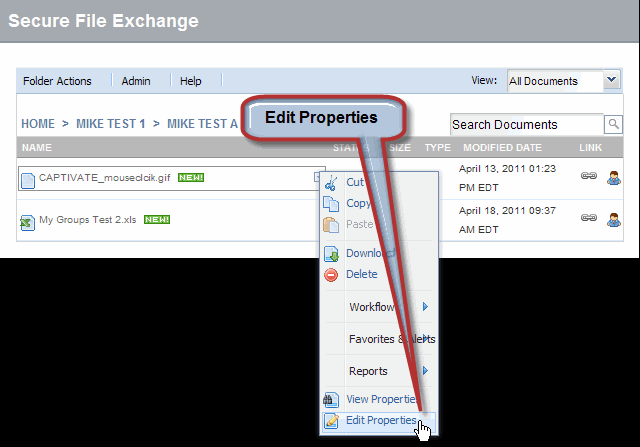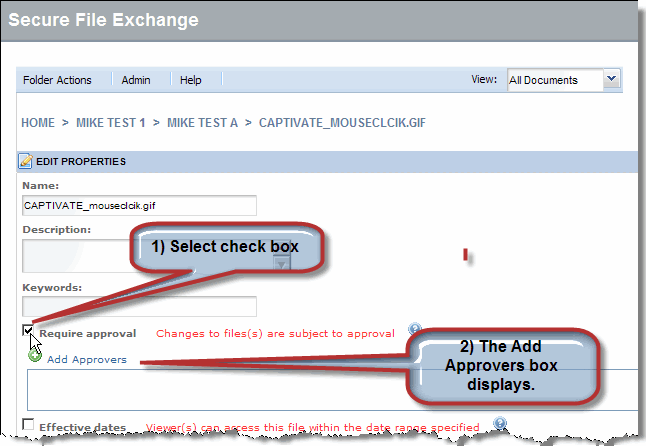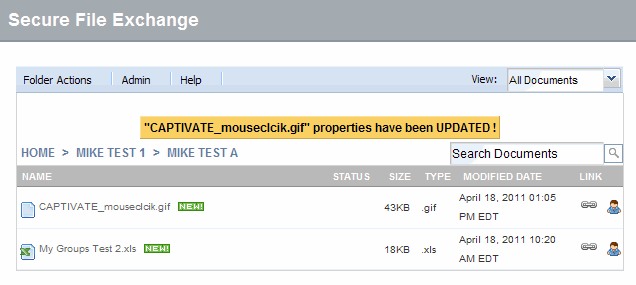Requiring File Approval
If
your SFX Administrator configures all items in the repository to require
approval, approvers are established at the repository level for all folders
and files within the repository. You cannot turn off approval workflow
for your items, and you cannot select your own approvers.
If
approval is not required at the top repository level, and is not required
at the folder level by the folder owner or an administrator, you can require
approval of files for which you are the owner. Complete the following
steps to require approval on a file.
Navigate
to the file for which you wish to require approval.
From
the file
drop down menu, click Edit Properties.
The Edit Properties window displays.
In
the Edit Properties window, select the Require
Approval check box. The Add Approvers option displays.
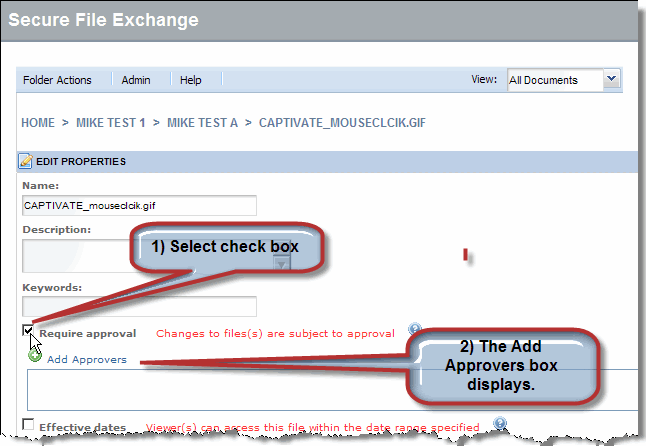

|
If
the folder to which a file is uploaded already requires approval
workflow, the uploaded file will require approval - it 'inherits'
the requirement from the folder. If this is the case, the “Require
Approval” check box is grayed out and you cannot change the approval
requirement. |
Click  next
to Add Approvers. The
User Directory window displays.
next
to Add Approvers. The
User Directory window displays.
Type the name (or partial name) of the users
you want to assign as item approvers in the Type
in name field.
If
you want o restrict your search to individual users, click the
Include drop-down arrow
and select Users from
the list.
Click
Find. The screen
refreshes, and the search results display.
Select
the check box of each user you want to designate as an approver. The
users' names display in the Selected People box.
Click
OK. The User Directory
window closes and the selected approvers display in the Edit Properties
window Add Approvers list.
Click OK. The
screen refreshes, and a message confirming the updated
properties displays.
RESULT:
You have successfully required approval on a file.