![]()
Help for SFX - Secure File Exchange
This procedure assumes you have downloaded and modified a file, and you want to update it on SFX.
|
You create or edit files outside of SFX, using an appropriate software program. |
Navigate to the folder that contains the file you want to update. (How do I navigate to a file or folder?)
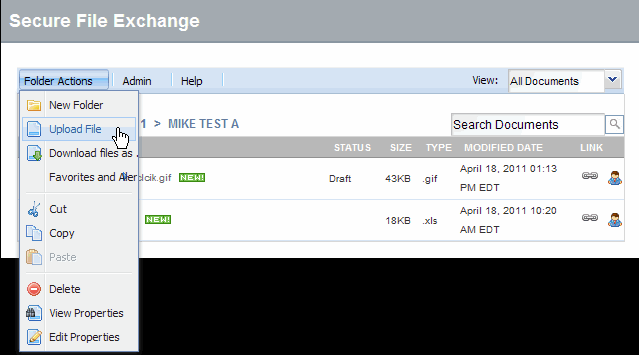
From the Folder Actions menu, click Upload File.
Click Browse. View file name restrictions >>>
Browse to and select the file you want to upload.
Optional:Set approval or effective dates, descriptions or keywords, as required. For details, refer to Additional Options when Uploading a File.
Click OK. A confirmation dialog similar to the following is displayed.
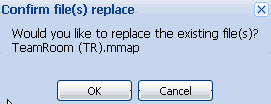
Click OK. The file is uploaded and a new version is created.
If approval is not required, your uploaded file is set to Checked Out status. Perform Checking in a File (no approval) when you are ready to make the file available to other users.
If approval is required, your uploaded file is set to Draft status. Perform Submitting a Draft for Approval when you are ready to make the file available to other users.
RESULT:
You have successfully updated a file.