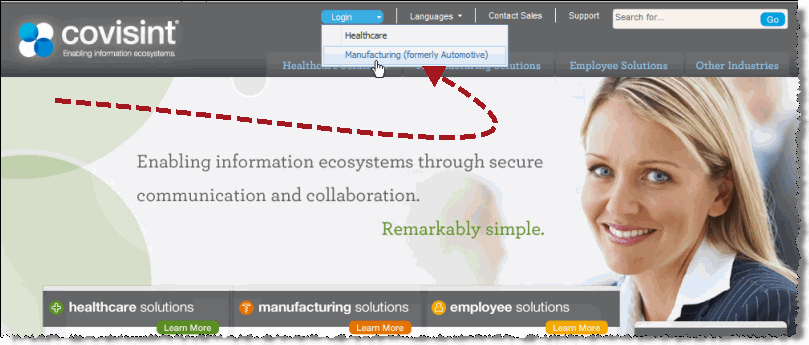
Successful CCA Registration (Manufacturing / Automotive)
In the URL address bar, enter www.covisint.com. The Covisint Login screen displays.
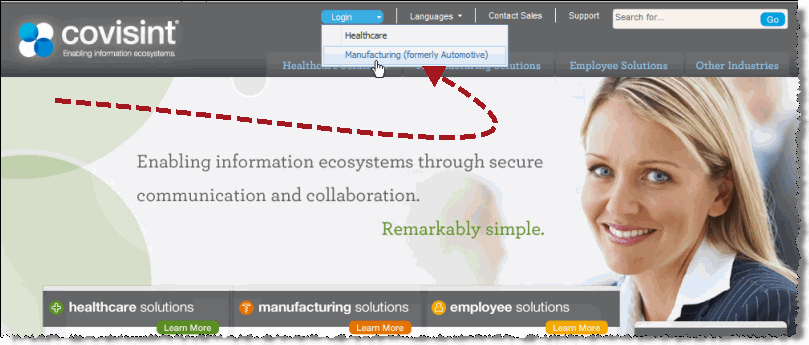
Click Login > Manufacturing (formerly Automotive). The Manufacturing login screen displays.
Enter your User Name and Password.
Click Log In. The logged-in Covisint screen displays.
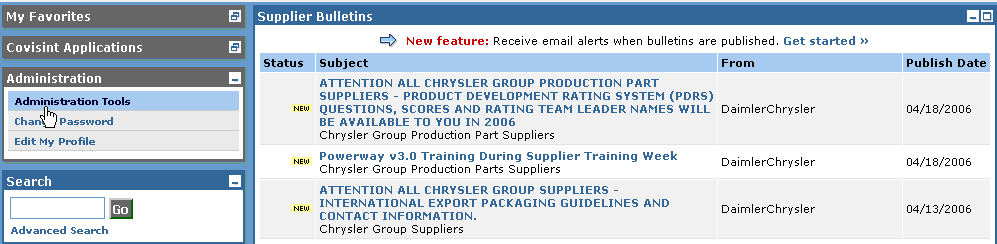
Click Administration
Tools. The Covisint Connection and Administration screen
displays.
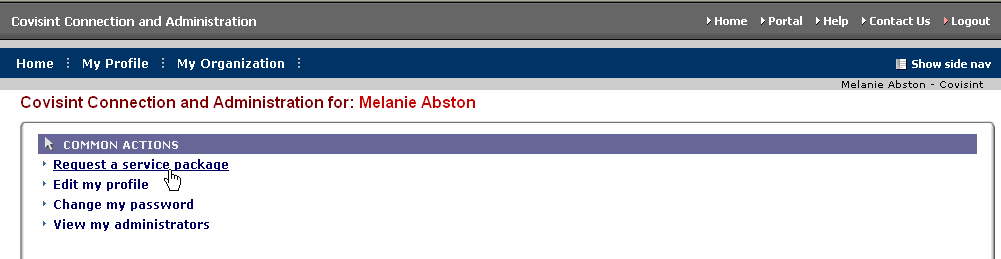
Click Request a service
package. The Request Service Package screen displays.
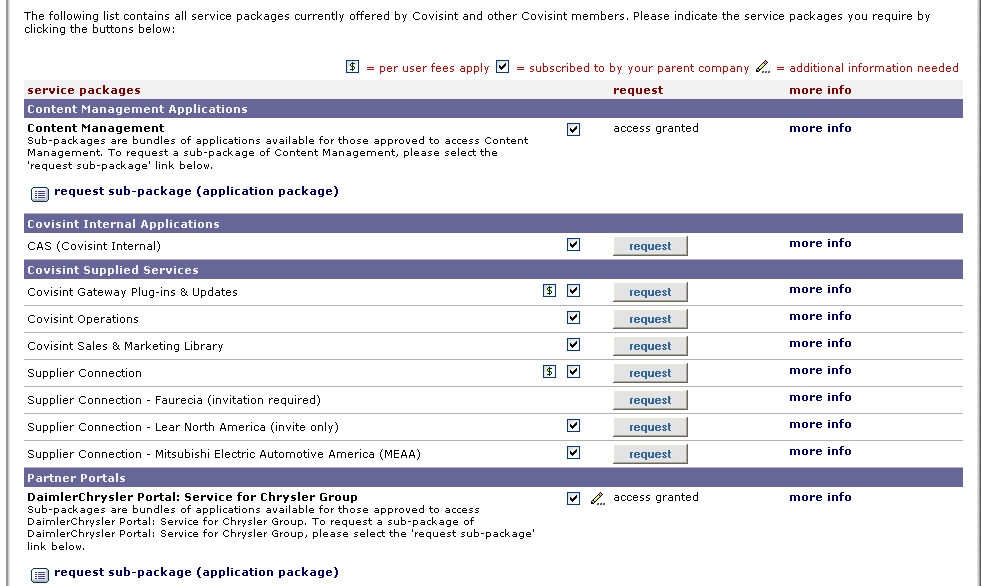
Click Request next to the Partner Portal that you wish to access. The Review Package Details screen displays. The review screen displays a list of all services that are included as part of the service package that you are requesting. If approved for the service package, you will automatically be approved for the services listed.
Complete the request reason field by entering additional details that may assist the approving administrator in issuing a decision for your request.
Click Continue. If applicable, the Enter Site Code screen displays.
Enable the radio button of the location code from which you are registering.
Click Continue. In some cases, the Terms and Agreement screen displays.
Review the terms and agreement screen. If these are acceptable to you, click Yes, I agree.
|
If these are not acceptable to you, click no, I do not agree. You are not able to continue the request for this service package. |
RESULT:
You have successfully completed all steps necessary to request access to the Partner Portal.