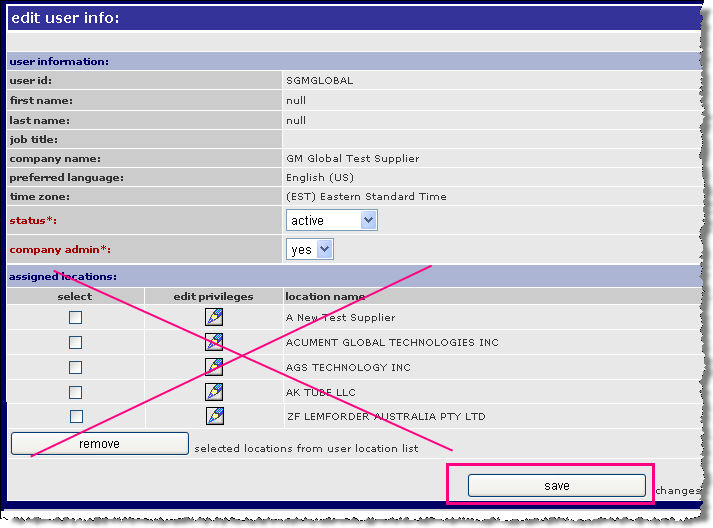Click administration.
Click
administer company
from the administration drop down menu. The Company Information screen
is displayed.
Click users tab.
Click add users. The
add new users screen
is displayed.
Add New User Screen
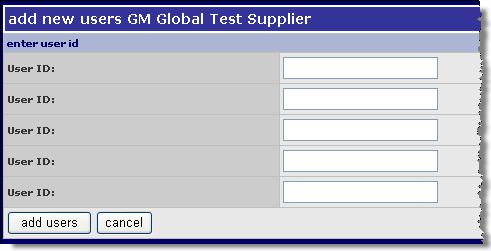
|
|
You can only add users into Supplier Connection that meet the following criteria:
Register for a User ID at: http://us.register.covisint.com/start.html The self registration request for a new User ID will be routed to your internal Security Administrator for approval. |

 show me how >>>
show me how >>>