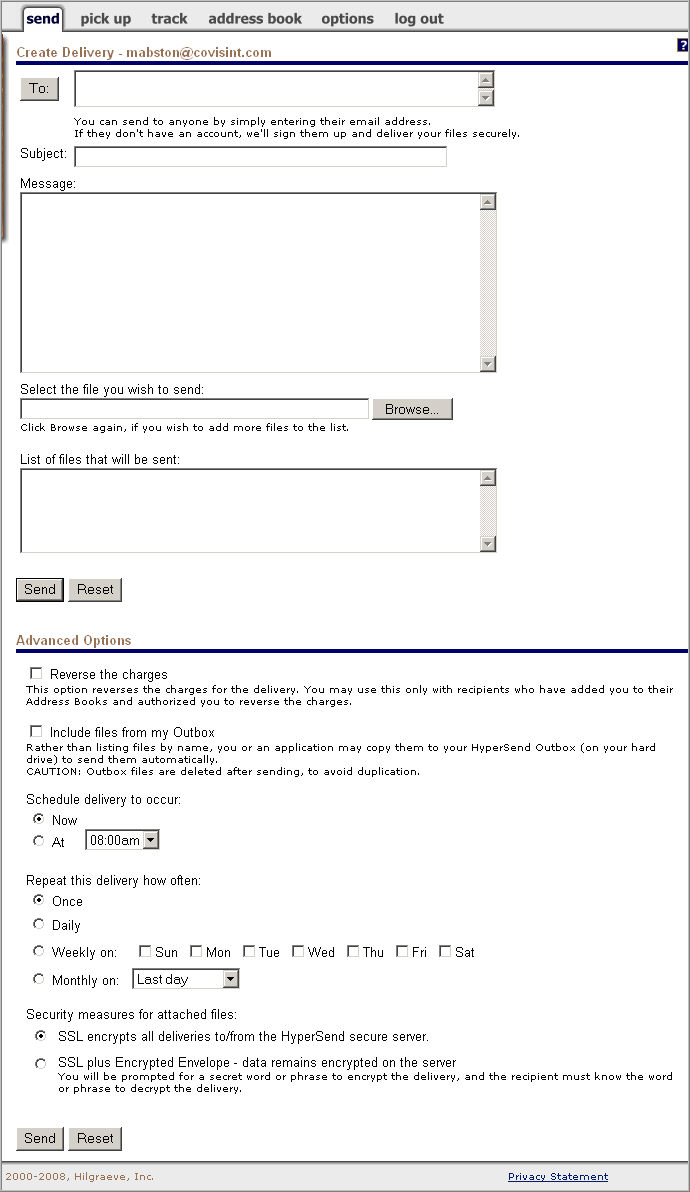After logging in to Hypersend, navigate to the Send screen.
|
Where are the Advanced sending options? (At the bottom of the Send screen)
|
Key in the address of each person you wish to send this delivery, separated by a comma or semi-colon. (Or, click To and select from addresses if you have already populated the address book).
In the subject field, key in the subject of your file delivery and/or message. This is a required field. This subject line will appear on your Tracking page, on your recipient's Pick up page, and will be stored in your recipient's HyperSend Inbox.
Optionally, key in the text of your message In the message field.
Click Browse and select file you wish to send. The file you have chosen appears in the Files text box and is added to the Send list.
Repeat step 4 to add additional files. (To remove a file from the list, simply click on the filename in the Send List and then click Delete on your keyboard).
Optionally, enable the Reverse Charges checkbox if you want the recipient charged for the delivery. The number of megabytes and messages in the delivery will be deducted from the recipient's capacity rather than yours. The recipient must have added you to his/her Address book and granted you permission to charge him/her for the delivery.
Optionally, enable the Include
files from Outbox
checkbox if you want to send multiple files without having to select and
add them one at a time to your send list. Use it with HyperSend's scheduling
feature to automatically deliver files to your designated recipients.
Or use it as a 'central holding station.' You
can place files in the Outbox folder up until the time you want to send
the delivery. Learn more about creating an Outbox...
|
|
Items in the Send list as well as anything in the HyperSend Outbox are delivered at the time and day you set through these options. If you want a message to accompany the files, enter it in the Message field. HyperSend stores the text as well, and sends the same message each time the delivery takes place. |