 Create
a Container File Record
Create
a Container File RecordHelp for Supplier Connection - SUPPLIER GUIDE
 Create
a Container File Record
Create
a Container File Record
 Details about Bar Code Labels
Details about Bar Code Labels
Metaldyne bar code labels will be generated
after the ASN is created. Follow
Metaldyne requirements for proper placement of the labels when placing
the labels on to the container. Supplier
Connection will generate a Master Label for all shipments. If material
is not
being shipped on a pallet, place the Master Label on a single container
along with the container label.
 Details about ASN Creation Requirements
Details about ASN Creation Requirements
ASN Number - Metaldyne requires suppliers to override the system-generated ASN number and key in the Packing Slip number in the ASN Number open text field.
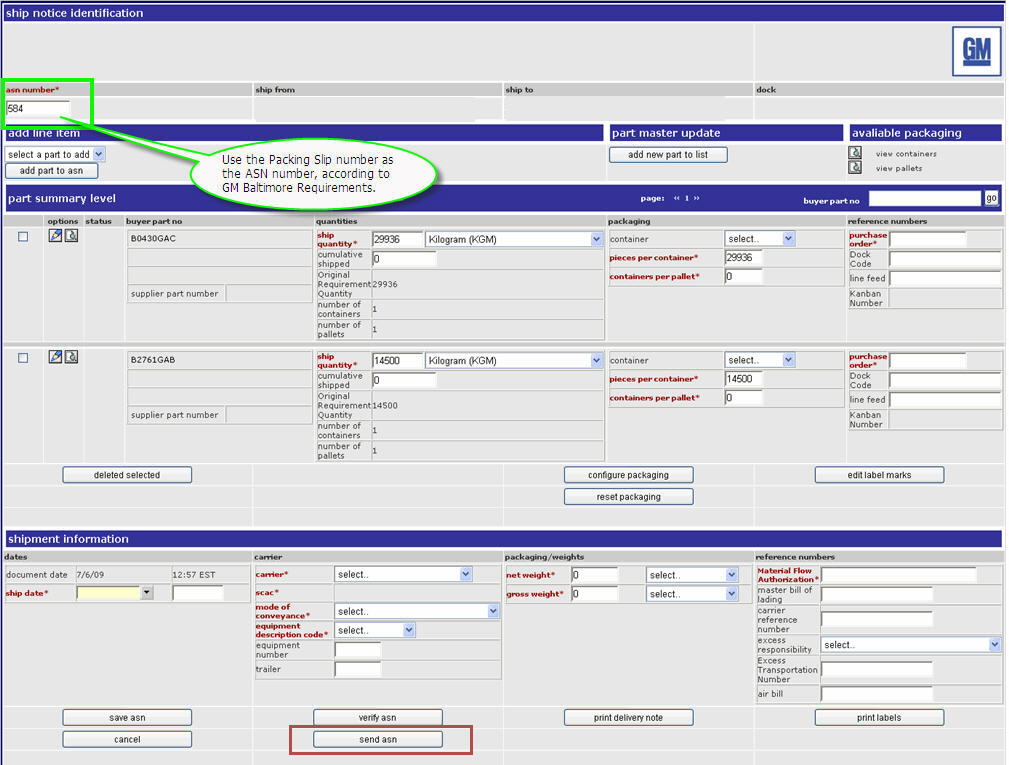
Create the ASN. Refer to the section entitled Creating an ASN via Turnaround for details.
On the ship notice id screen, delete the system generated ASN number from the ASN Number field.
Key in the Packing Slip Number into the ASN Number field.
Where is the ASN Number Field?
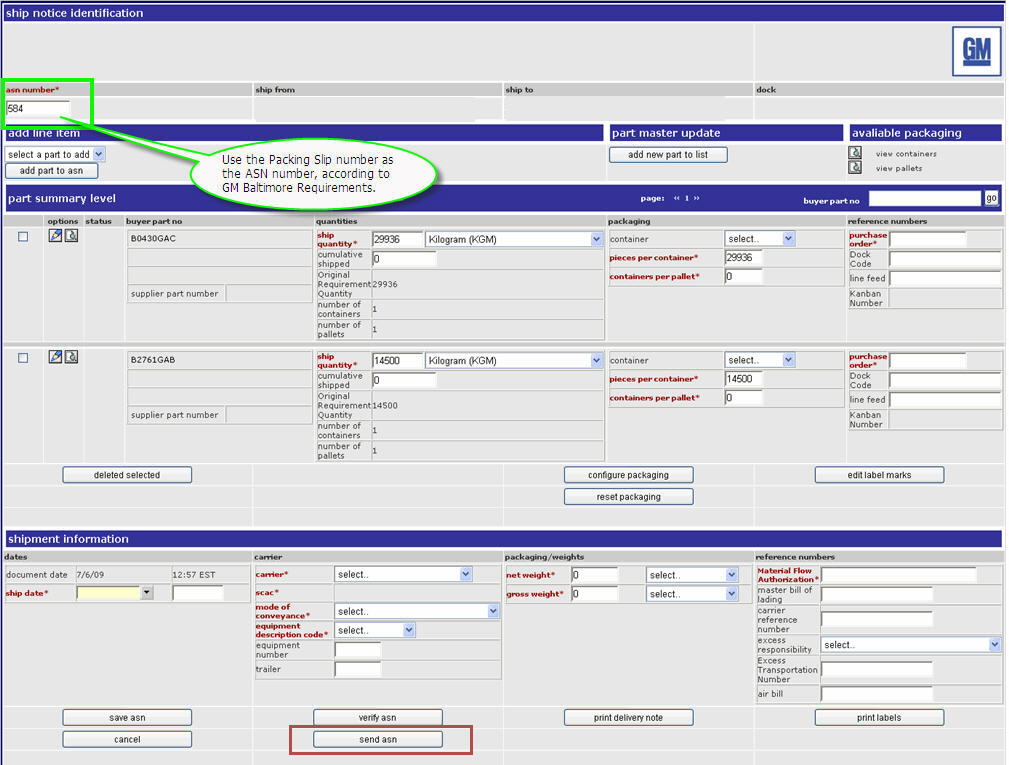
Heat Code - Key in NA into the Heat Code open text field if you are shipping material where a heat code is not applicable. If you are not sure whether you should be providing a heat code, contact the Metaldyne plant location to which you are shipping.
Lot Number - Key in NA into the Lot Number open text field if this field is not applicable.
Update Send Party Id - Enter your Metaldyne supplier code in the Send Party id field of the Ship From form.
Complete any additional steps to create an ASN, then click send asn.